UCCC JSD utilizes a school notification system called SwiftK12.
This notification system is loaded with features that make it easier for us to keep contact with your family. To guarantee the notification system is used efficiently, we will need to confirm your contact information is accurate and up-to-date at all times.
SwiftK12 allows our school to send messages using phone, email and SMS text messaging.
Phone calls will be sent with (765) 310-0071 (District Office) as the caller ID number.
Text messages will be sent from (765) 207-5708, "From UCCC/JSD". Please note you will not be able to reply to text messages sent from the school.
SwiftK12 is integrated with the existing PowerSchool Parent Portal. When you login to the Parent Portal (we suggest you login using Chrome or Firefox) you will see a link called SwiftReach SwiftK12 on the left navigation pane under Alerting.
NOTE: You can NOT access SwiftK12 from the PowerSchool app. This can only be done via an internet browser.
Below is the view of the page once inside the PowerSchool Parent Portal SwiftK12 system.
To change or review your preferences per contact method, click the words "Alert Preferences" on the top right of the screen.
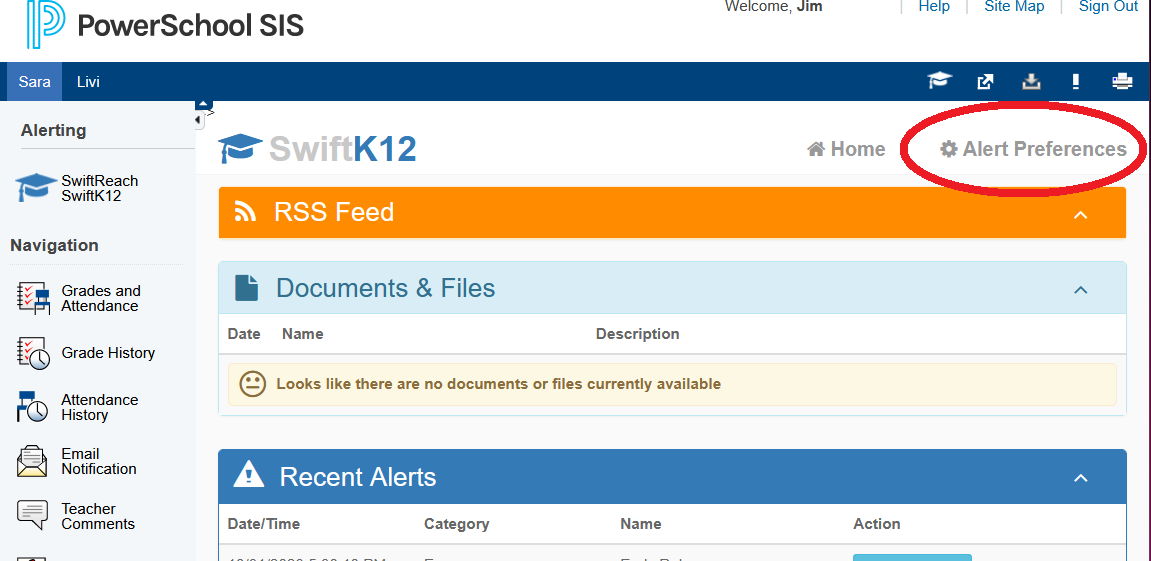
After clicking on Alert Preferences, your Contact Information page will load.
- If you would like to add an additional contact method (email address or phone number) click the green box that says "+ Add New Field."
- If you would like to edit an existing contact method, click the blue "Edit" button next to the contact information you would like to edit. The "Edit Field" box will come up.
- If you would like to change your preferences (see more info below) for a contact method that currently exists, click the orange box that says "Alert Preferences." This option allows your to choose which categories you would like to be contacted for on this contact information.
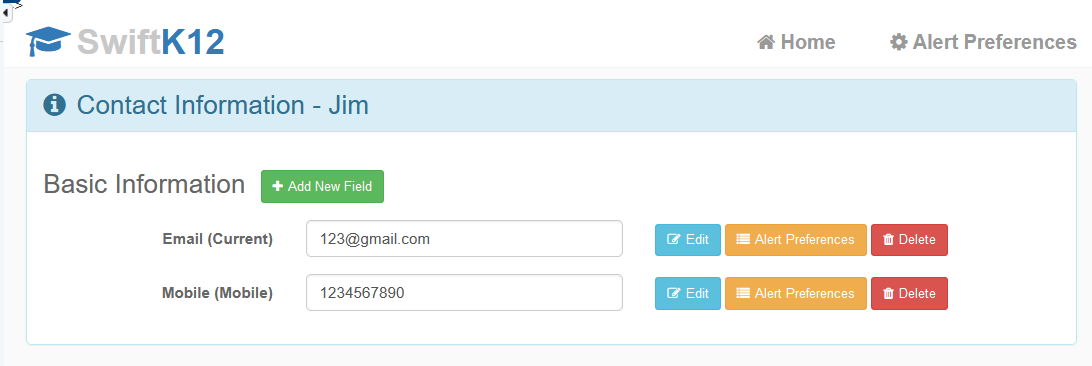
Once you have clicked the orange Alert Preferences button, your Alert Preferences box will appear. The categories may be different than what is displayed below.
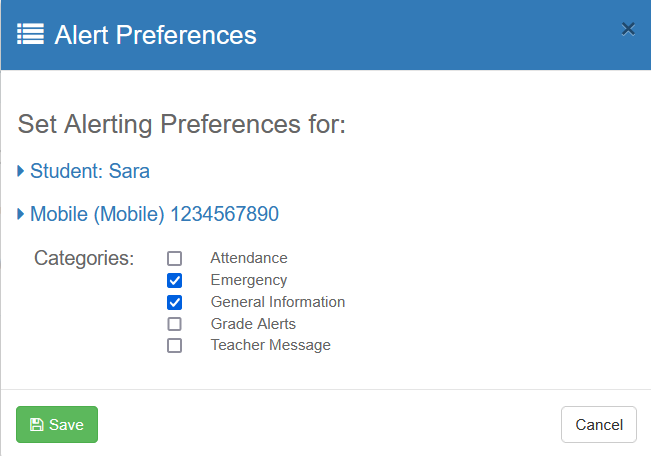
Once you have made your changes, click the green "Save" button. All changes made have now been saved and will be used with the next set of communications from your school district.

